How to Play Thumbwarrior
Welcome to the official guide for Thumbwarrior! Get ready to master strategic card battles with just one thumb. This page will walk you through the core mechanics and help you start your first epic run through the 5 challenging floors.
The Basics
- Your Goal: Your primary objective is to conquer all 5 floors of the dungeon, each culminating in a unique and challenging boss battle. Along the way, you'll build a powerful deck of cards and gather potent relics.
- One-Thumb Controls: Every action is designed for effortless single-thumb play:
- Card Carousel: Your hand of cards is presented in an easy-to-navigate carousel. Drag the carousel left or right to view your cards.
- Play Cards: Tap a card in the carousel to select it. If it requires a target, available targets will highlight; tap the target to play the card. If no target is needed, a confirmation tap might be required.
- Get Details: Curious about a card, relic, or status effect? Long tap on almost anything on screen to bring up a detailed description!
- Core Loop:
- Start a Run: From the main menu, tap "Standard Run" to begin your adventure.
- Navigate the Dungeon: Choose your path on the vertical dungeon map by tapping the next encounter node.
- Encounters: Face enemies in tactical card battles, discover helpful events, or find valuable treasures and shops.
- Collect & Upgrade: Gather new cards and powerful relics to enhance your deck's strategy.
- Conquer Floors: Defeat the boss of each floor to advance to the next.
- Run End & Meta-Progression: If you're defeated, your run ends. However, you'll make progress through the Stressor System, unlocking higher difficulty levels for future runs, offering new challenges and potentially greater rewards.
- Endless Mode: After successfully conquering all 5 floors in a standard run, you'll unlock Endless Mode! See how long you can survive and aim for the high score.

Understanding Your Cards
Your deck is your primary weapon and defense. Mastering your cards is crucial!
- Card Types: Cards fall into three main categories, often distinguished by color or an icon:
- Attack (Red): Primarily used to deal damage to enemies.
- Skill (Blue): Offer a wide range of utility, from gaining Block (armor) to drawing more cards, applying buffs to yourself, or debuffs to enemies.
- Power (Green/Purple): Provide ongoing passive effects that last for the rest of combat (or sometimes longer) once played.
- Energy Cost:
- Most cards require Energy to play, indicated by a number on the card.
- You start each turn with 3 Energy. Unused energy is typically lost at the end of your turn.
- Playing Cards (Recap): Drag the carousel to find your card, tap to select, then tap a target (if needed) or confirm to play.
- Card Anatomy & Keywords:
- Name: The card's title.
- Energy Cost: How much energy it takes to play.
- Type: Attack, Skill, or Power.
- Description: Explains what the card does. This is where you'll see numbers for damage ({D}), block ({B}), and keywords.
- Rarity: (e.g., Basic, Common, Uncommon, Rare) Indicates how often you might find the card.
- Requires Target: Some cards must be played on an enemy or yourself.
- Exhausts: Some cards are removed from your deck for the rest of the current combat after being played.
- HP Cost: Some powerful cards might cost Health Points (HP) to play.
- Common Keywords: (Example: Bleed, Vulnerable, Weak, Strength, Block, Retain, Draw X)
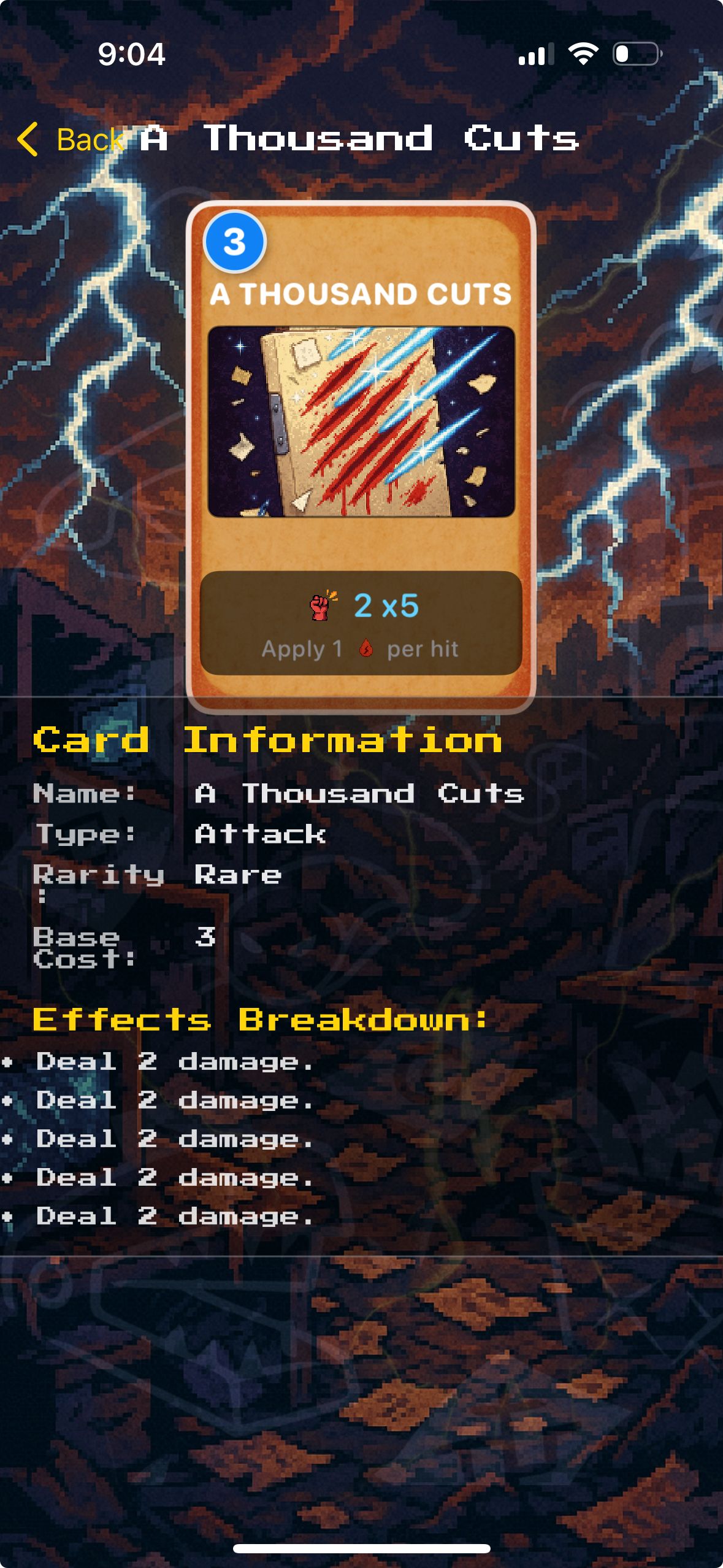
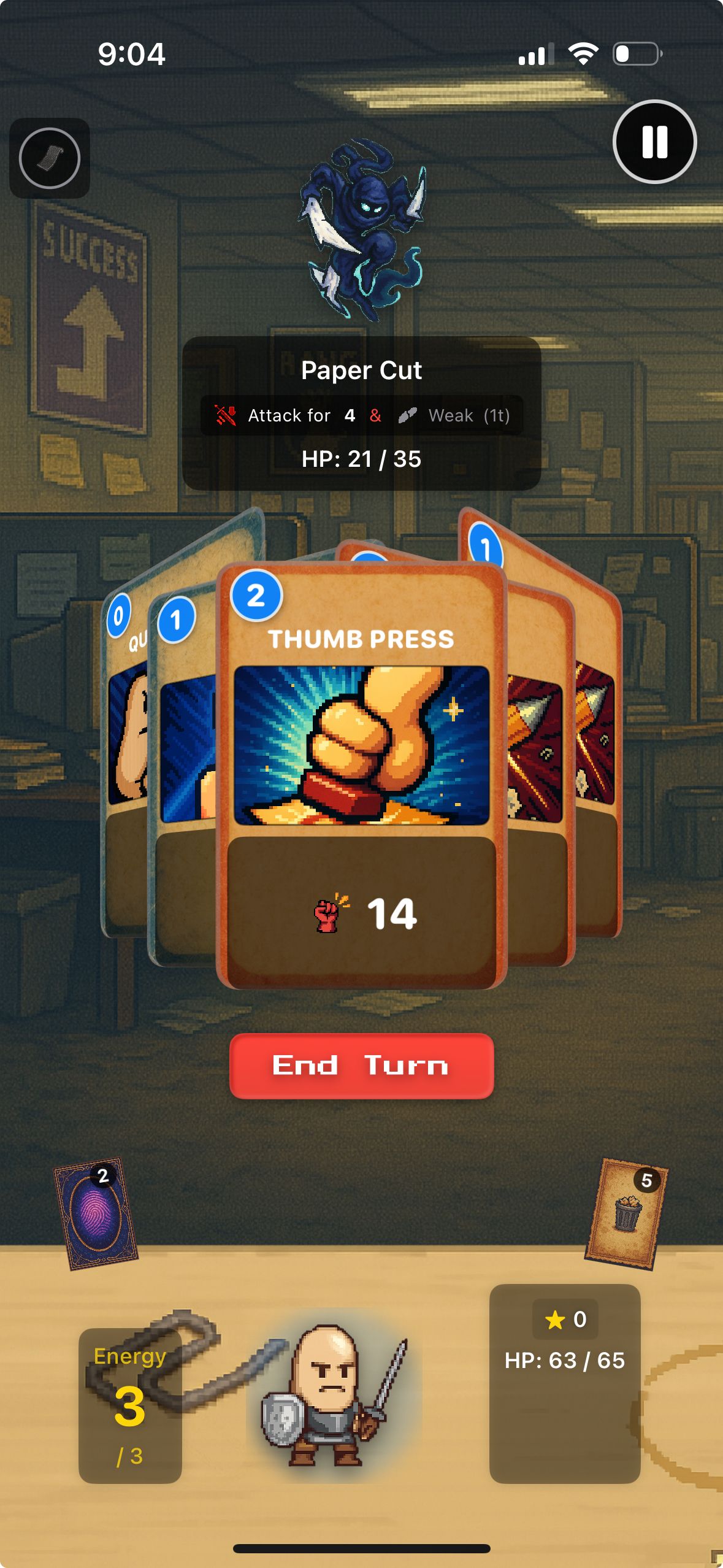
Combat Screen
This is where the action happens!
- Your Hand: Displayed as a draggable card carousel at the bottom of the screen.
- Energy Display: Clearly visible, showing your current/max energy (e.g., "3/3").
- Draw Pile & Discard Pile: Icons or areas on screen showing how many cards are left in your draw pile and how many are in your discard. Your discard pile is reshuffled into your draw pile when you run out of cards to draw.
- Enemy Intent: Crucial for planning! An icon above each enemy will indicate their planned action for their next turn (e.g., a sword for attack, a shield for block, a swirling icon for a special ability/debuff).
- Player & Enemy Status:
- Your HP and current Block are clearly displayed.
- Active buffs (positive effects) and debuffs (negative effects) on both you and enemies are shown as icons with turn counters. Long tap these icons for details!
- Ending Your Turn: When you've played all the cards you want (or can), tap the "End Turn" button, typically located in an easy-to-reach spot for your thumb.
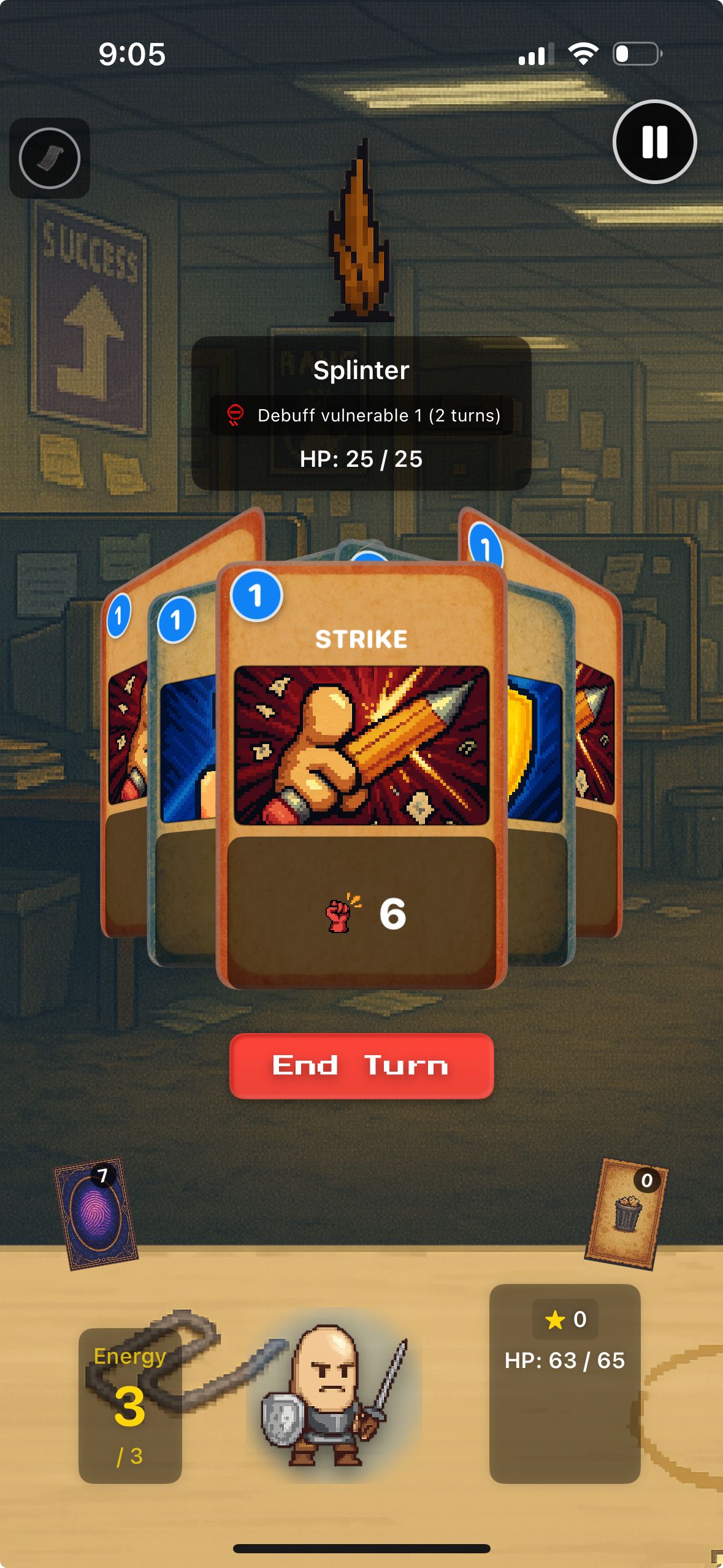
Tips for New Thumbwarriors
- Long Tap Everything! If you're unsure what a card, relic, buff, or debuff does, long tap it for a detailed explanation. This is your best friend for learning the game.
- Deck Size Matters: A smaller, more focused deck (often called "thinning your deck") can be more consistent and powerful than a large deck filled with mediocre cards. Don't be afraid to skip card rewards or use shops to remove basic Strikes and Defends.
- Read Enemy Intents: Always check what enemies plan to do next. This allows you to prioritize blocking big attacks, finishing off a dangerous enemy before they act, or setting up for your next turn.
- Understand the Stressor System: As you complete runs, you'll unlock Stressors that add new layers of difficulty. These are key to long-term replayability and mastering Thumbwarrior.
- Experiment! Rogue-likes are about learning from each run. Try different card combinations and strategies to see what works best for you.
Good luck, Thumbwarrior! We'll see you in the dungeons, and may your thumb be mighty!
